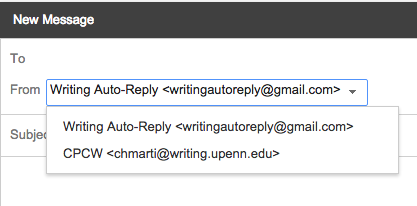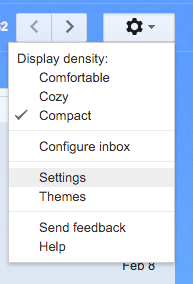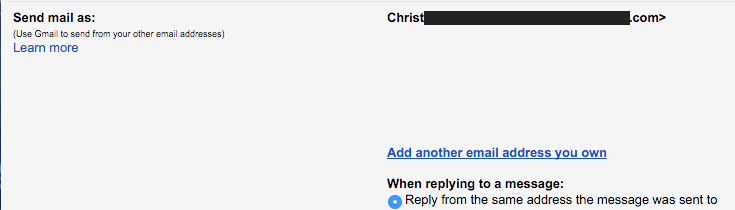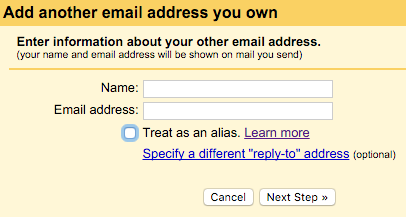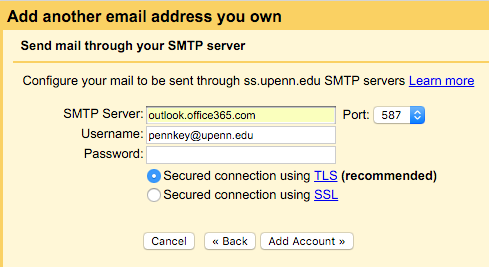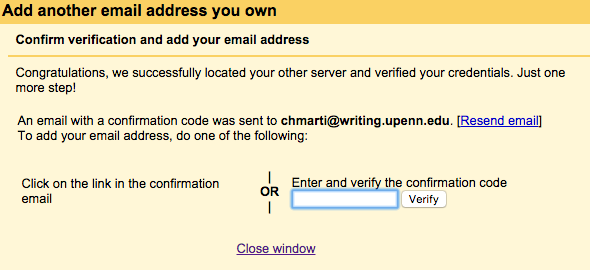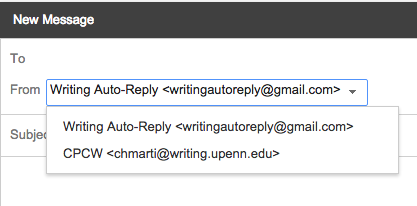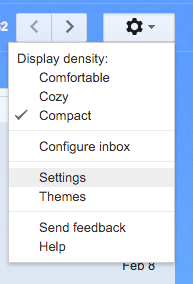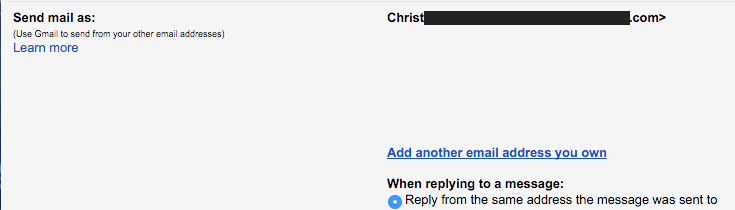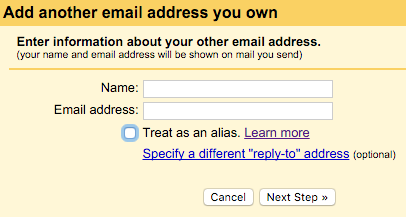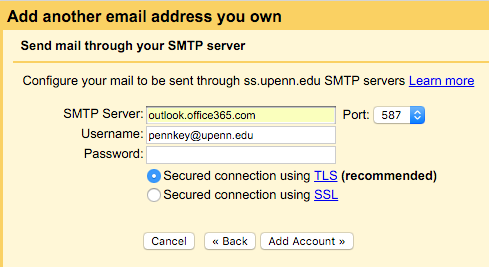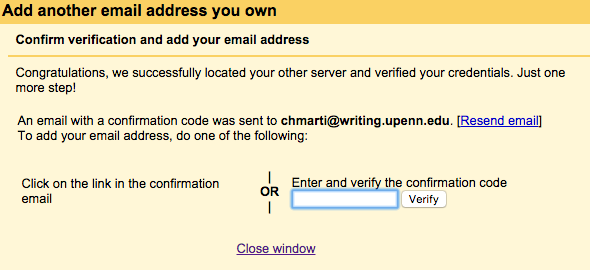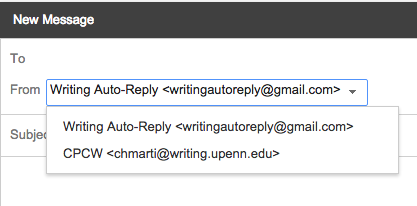Send Penn O365 Email from Gmail
Use this guide to send using your Penn email address from within Gmail
- Log-in to your Gmail Account. Click the "gear" icon in the top right corner and select "Settings".
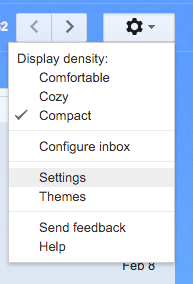
- Click the "Accounts and Import" tab
- Click "Add another email address you own"
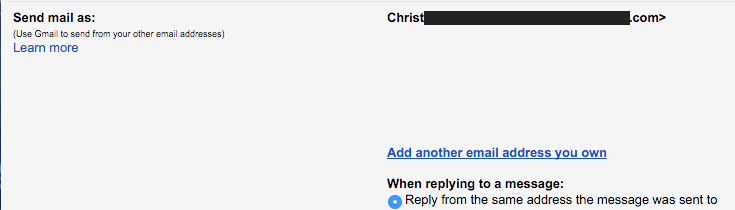
- Enter your name and email address. Uncheck "Treat as an alias." Click "Next Step."
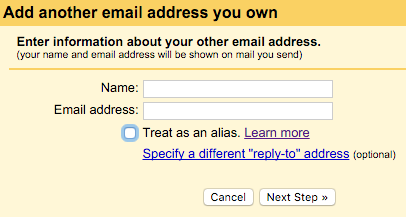
- Use the following settings. Note that your user name is pennkey@upenn.edu. When done, click "Add Account."
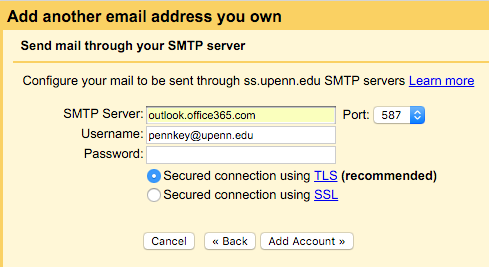
- Gmail will then send an email to your SAS email account (pennkey@sas.upenn.edu) to confirm that you are the owner of the email address. This email can sometimes go to the Junk folder, so be sure to check there for it if it does not appear in your Inbox in a few minutes. Once received, click the link in the email or enter the verification code into your web browser.
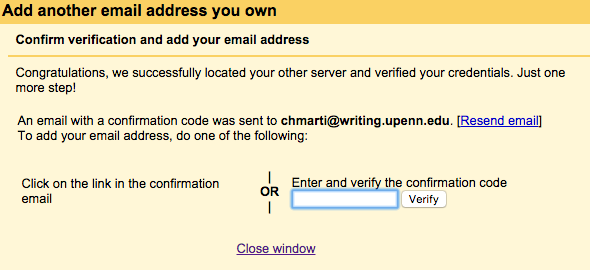
- Once verified, you will now be able to send email from Penn O365 email address from within Gmail.